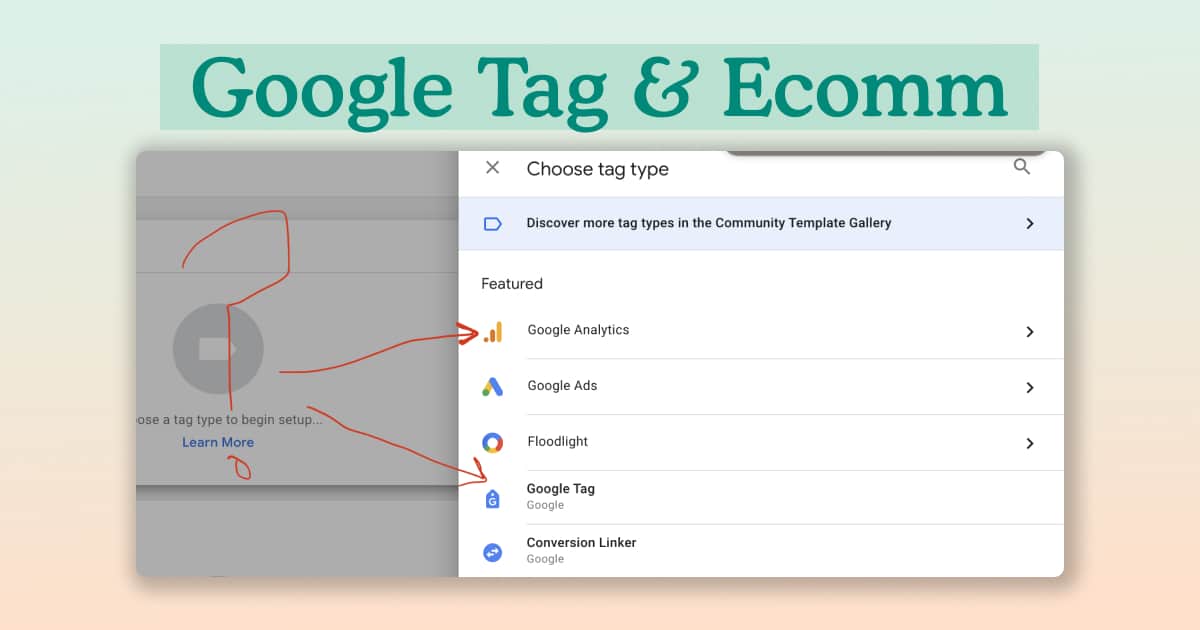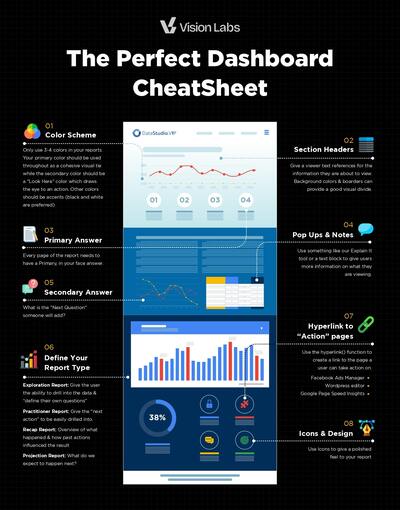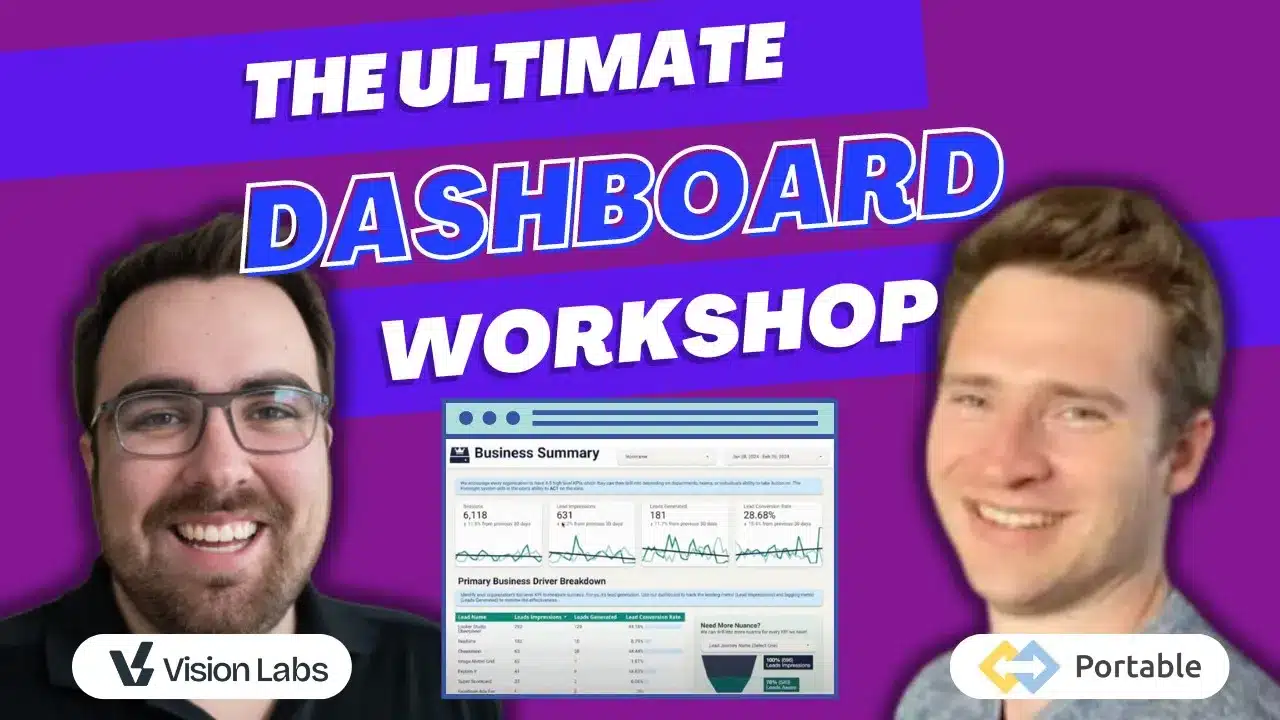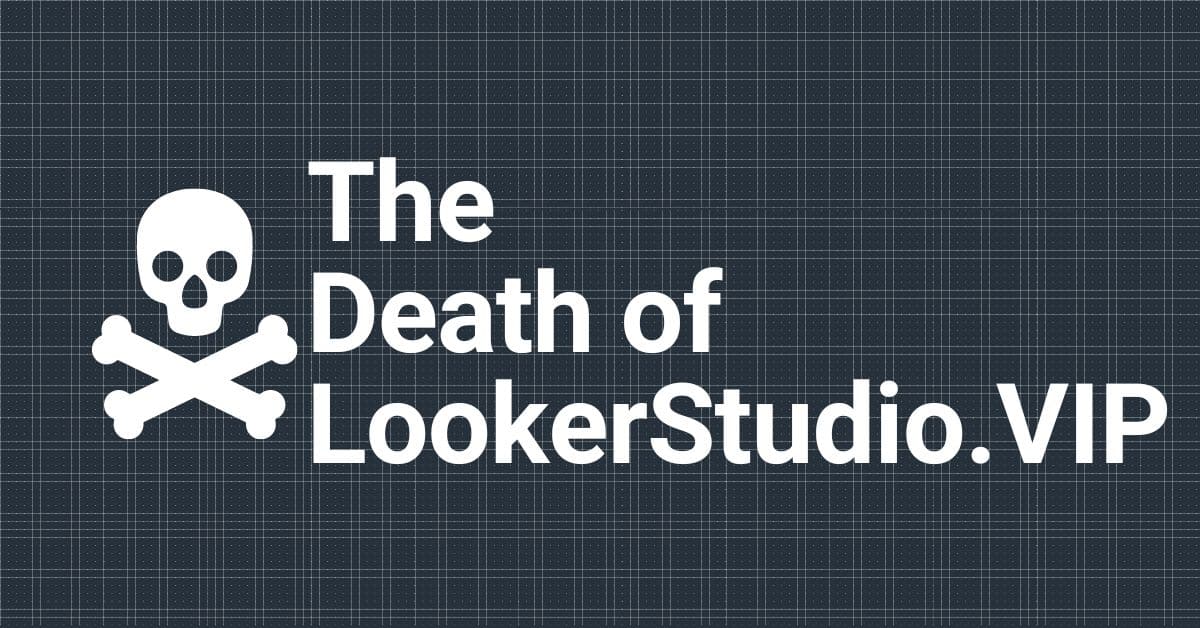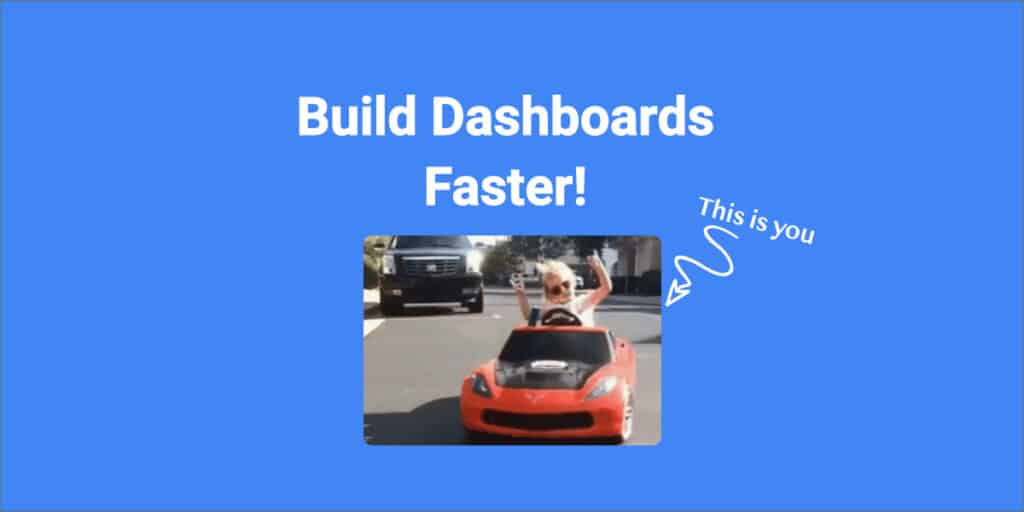Google has rolled out an update to tags: switching from the GA4 config to the new Google Tag.
We know — changes can be confusing. But don’t worry!
We recently created a video guide that explains the new features of Google Tag, how to make the most of these changes, and some cool use cases for these new features.
If you prefer to read along, we’ve summarized the highlights in this post.
So, let’s jump right in and demystify the Google Tags update.
What is the New Google Tag?
What used to be called GA4 config is now called Google Tag.

It includes some basic configuration settings, such as measurement ID, variables, and parameters. There are also shared event settings, variables, and parameters.
Optimizing Your Measurement ID
With the new Google Tag, you must enter a measurement ID for every event. This requires a bit more work and makes things a little more complicated than you might be used to, but it has the potential to be very helpful.

Let’s look at an example of how we can make this update easier to manage.
We have an event called “view_item.” Instead of always referencing our complicated tag ID, we will use a constant variable.
Hit the plus to create a new variable > scroll down to select Constant Variable > enter your measurement value in the Value text box.

Now, you can reference the constant variable instead of the Tag ID. You can always change the name of your constant variable if needed. You’ll also want to ensure all your events reference the ID.
What are Configuration Settings vs. Shared Event Settings?
You might be wondering, what do these settings mean? What is the key difference between configuration settings and shared event settings?
First, consider when the value of the parameters is evaluated.
Any of the event parameters you add to the configuration settings will apply to all of the tags on the page.
In other words, all your events will inherit the parameters listed in the configuration settings.

Keep in mind that your value will be a constant value, so whatever the value is when the config loads will be the same value that all the events on the page will use. Therefore, configuration settings are evaluated when the configuration loads and those values don’t change.
Alternatively, shared event settings values are evaluated and re-evaluated at every single event. They will factor in the latest event ID.

For example, if your event ID is a random number, then you’ll have a different random number at every single event.
In summary, all the tags on the page will inherit all the values in the configuration and event settings sections.
However, the configuration settings will only be inherited when the config loads and then they won’t change, and the shared event settings will be inherited at each event.
Here’s what this might look like using a test site.
If we look at the event data to see if the event ID number changes when we load the test site, we’ll see that anything set at the config level parameter doesn’t change while anything set at the event level parameter does change.
How to Use Configurations Settings Variables
You may be thinking that you have a lot of parameters to set for all of your tags.
Luckily, instead of manually defining a bunch of parameters one-by-one for every single tag, Google introduced configurations settings and shared event settings variables that allow you to have many different parameters ready by selecting from a dropdown menu.

To do this, we recommend creating your tag configuration settings variable so when you reference a variable, it will have a list that includes the parameters inside that variable.
That lets you easily see if you want to update, change, or modify the set.
We love this update, as it is super helpful and time-saving.
Within the tag configuration settings variable, you can manually define the server container URL and send page view. These two fields used to be in the config, but now you must manually specify them.
In our example, we’ve set the server_container_url value to our URL to send events to our server domain and we’ve set send_page_view to “false” because we have another event that is sending the page view, so we don’t want the config to send the page view.
There are a lot of places where you can add parameters now.
Now, we have our event ID with the variable that will reference the unique event ID plus some additional custom IDs that will be evaluated on every single event.
When the page loads all of the parameters in both sections, we will be sent every single event.
The ones in the configuration settings will be evaluated once when the config loads and the ones in the shared event settings will be evaluated every single time.
How to Harness Tag Event Settings for E-Commerce
For e-commerce applications, using a separate tag event settings variable can help streamline and centralize e-commerce-specific parameters.
Instead of defining every single event, we can now reference a new tag event settings variable with all the parameters specific for e-comm.
In this scenario, we are adding tags that will be sent in addition to all of the configuration settings and shared event parameters.
Using a variable is helpful in this case because it is easy to change if you ever need to change your e-commerce setup.
You can make changes inside of the e-commerce variable instead of having to go into each one of the tags individually.

For example, if your currency variable changes and it affects 14 different tags, you can now just change the currency variable once inside the e-commerce variable tag instead of on all 14.
Key takeaways on The New Google Tag for E-Commerce
With the new Google Tag update, we recommend you set up your config using the configuration settings and the shared event settings as we’ve explained above. Furthermore, we recommend setting up a separate e-commerce configuration variable. Using these three distinct areas will help you keep your data straightforward and easy to update in the future.

With these strategies in place, you can harness the power of the new Google Tag update effectively.
By utilizing variables and understanding the nuances of configuration settings, you’ll streamline your implementation process and ensure seamless functionality across all your tags.
For a deeper dive into these topics and to join our supportive community, head to Vision Labs, where you’ll find in-depth resources and expert support to enhance your proficiency in Google Tag implementation.