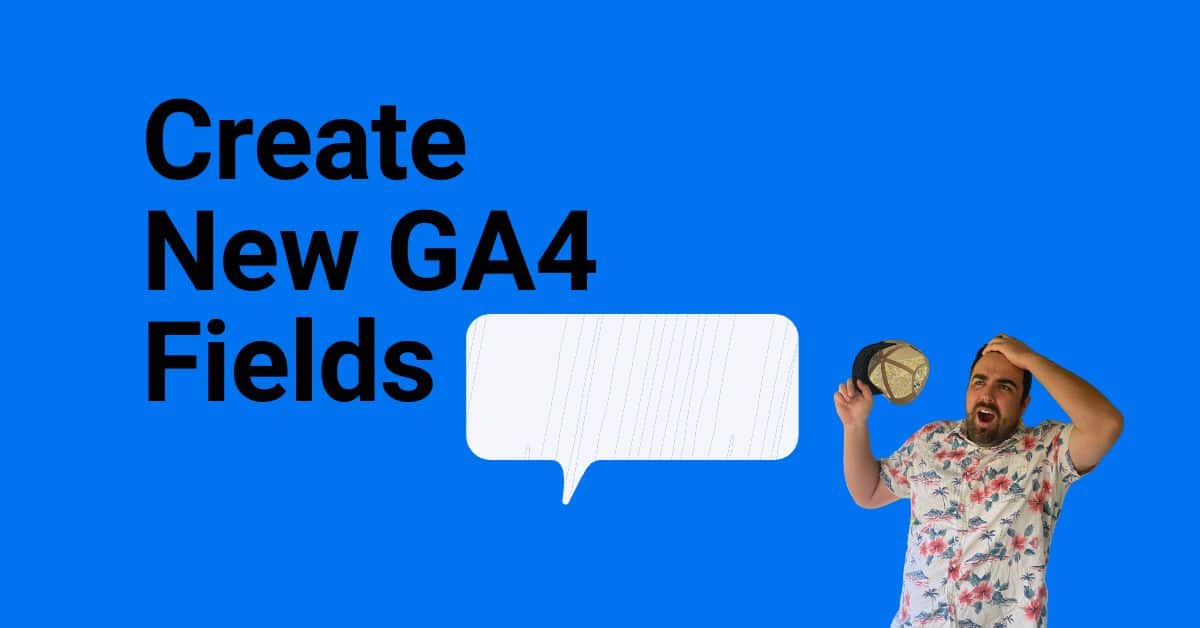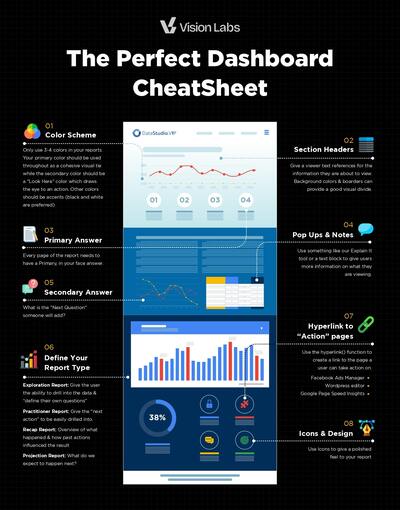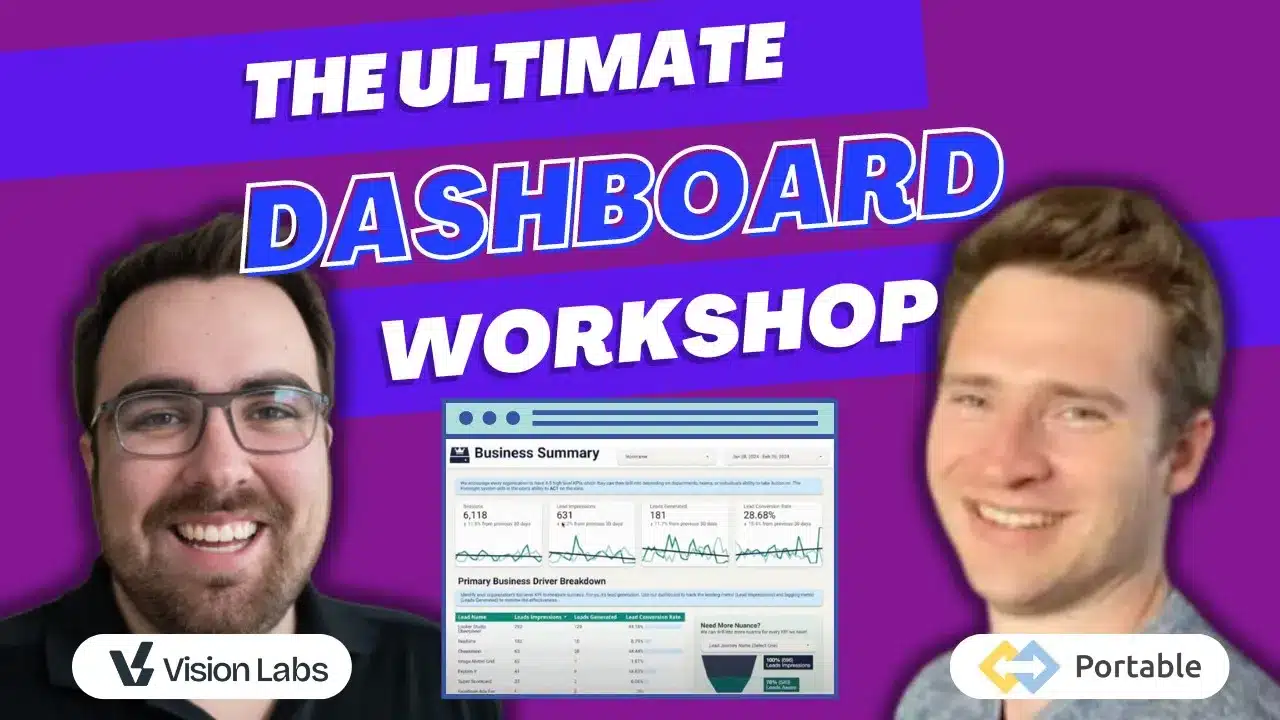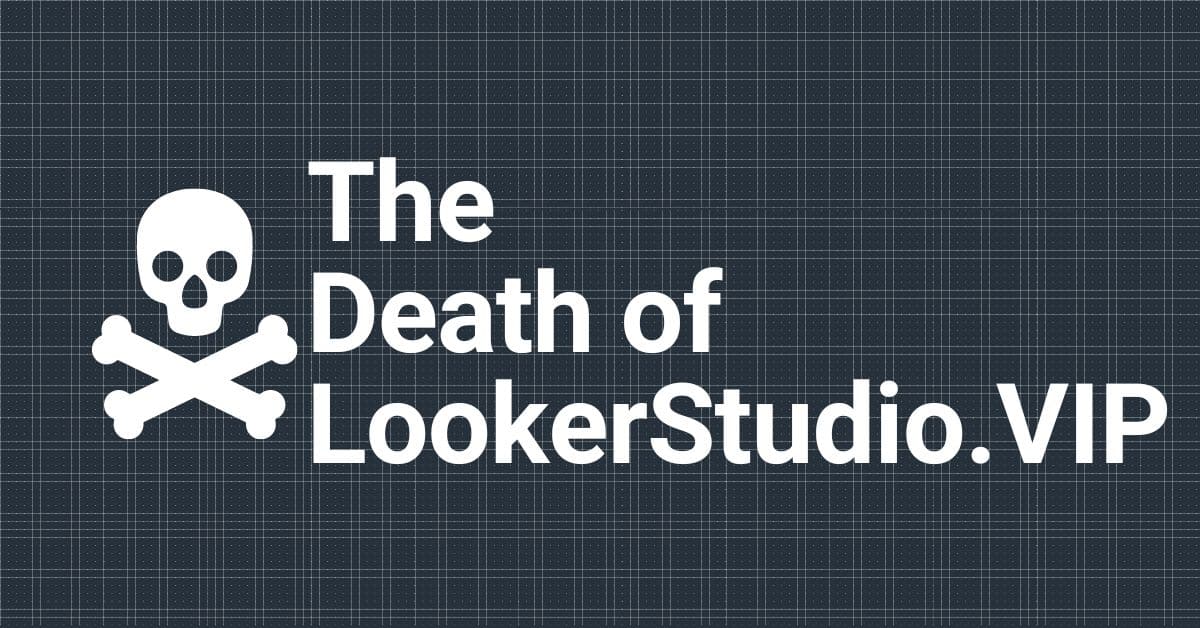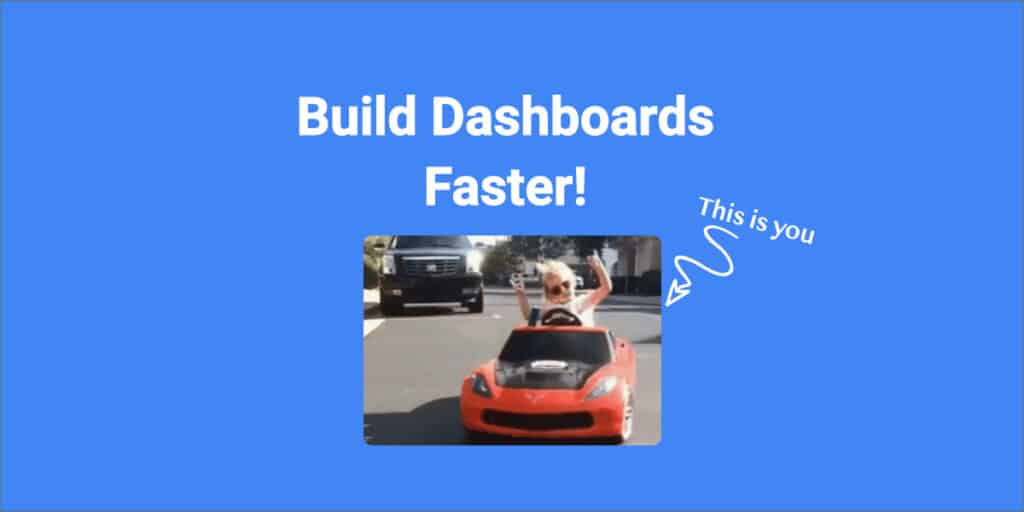Quick Note: I get contacted by a ton of people to write for this lil slice of the internet. Jude is the first one who had a meaningful idea & pitch. In honor of ‘good people’ doing ‘good marketing’, This is the first guest post written by: Jude Nwachukwu from DumbData
On the 18th of September 2020, Google released a native GA4 looker studio data connector, making it possible for analytics users to visualize their GA4 data in looker studio (the new name for data studio 😉).
The problem with the connector is that some GA4 metrics and dimensions are missing from the fields that are available for visualization in looker studio.
At the time of writing this article, here is a list of some of the missing GA4 dimensions and metrics in the native GA4 connector data fields we’ll be recreating today;
Metrics
- Bounce Rate
- Bounced Sessions
- Views per user
- Engaged sessions per user
- Views per session
Dimensions
- session source/medium
- User source/medium
- Landing Page (report)
In this article, we’ll look at how to recreate these missing GA4 dimensions/metrics in looker studio and not wait for Google to make them available or use a Big Query connector.
The Powerful Calculated Fields;
To do this, we’ll use one of looker studio’s powerful features, drum roll 🥁.
“Calculated Fields”
If you’re new to Looker Studio, you might ask, what is the calculated field?
For newbies, here is your simplified definition;
Calculated fields in Looker Studio can help you manipulate and extend your data set. With calculated fields, you’ll be able to create new or custom metrics or dimensions from your existing data set.
It allows you to transform and perform calculations on your data using Looker Studio functions.
Where can you add these dimensions/metrics in your GA4 data fields?
You can either add it to the chart level or at the data source level.
Chart Level:
The chart Level is not visible in the data fields and is not quickly reusable on another chart, and this is because it’s added on a specific chart in a report.
If you need to use it again, you’ll have to create it again, and here is how to add it to the chart level.
- Select a chart where you have your GA4 data applied as the source
- If you’re creating a new dimension calculated field, click into the dimension field and select “CREATE FIELD“.
- A new modal is displayed for you to add the field name, the formula and the dimension data type.
The same steps apply when creating a metric field type.
Data Source Level
Adding the newly created field at the data source level makes it available in any report using the data source.
Adding it at the data source level makes it easy to add the new dimension/metrics to a chart and not have to create the dimension/metrics again.
- Navigate to the “Resource” tab and select “Manage added data sources“.
- Select the GA4 data source by clicking on the edit button
- Click the “Add A Field” option.
- A similar screen is displayed for you to add a field name, customize the data field ID and add your formula.
- To change the data type, you’ll have to do that from the GA4 data fields or at the chart level every time you apply this new dimension/metric.
Creating GA4 Bounce Rate Metrics In Looker Studio
What Is Bounce Rate: The percentage of sessions that were not engaged sessions
Field Type: Metrics
Data Type: Percent
Here is the calculated fields formula: 1 – Engagement rate
Convert your data type to a percentage data type.
Here is a visual representation of the metric.
Creating GA4 Bounced Sessions Metrics In Looker Studio
What Is a bounced session: The number of sessions that were not engaged sessions
Field Type: Metrics
Data Type: Number
Here is the calculated fields formula: Sessions – Engaged sessions
Here is a visual representation of the metric.
Creating GA4 Views per User Metrics In Looker Studio
About Views per User: The number of web pages viewed per user.
Field Type: Metrics
Data Type: Number
Here is the calculated fields formula: Views / Active users
Here is a visual representation of the metric.
Creating GA4 Engaged Sessions per User Metrics In Looker Studio
About Engaged Sessions per User: The number of engaged sessions per user.
Field Type: Metrics
Data Type: Number
Here is the calculated fields formula: Engaged sessions / Active users
Here is a visual representation of the metric.
Creating GA4 Views per Session Metrics In Looker Studio
About Views per Session: The number of app screens or web pages your users viewed per session.
Field Type: Metrics
Data Type: Number
Here is the calculated fields formula: Engaged sessions / Active users
Here is a visual representation of the metric.
Creating GA4 Session Source / Medium Dimension In Looker Studio
About Session source/medium: The source and medium associated with the start of a user’s session.
Field Type: Dimension
Data Type: Text
Here is the calculated fields formula: CONCAT(Session source,” / “,Session medium)
Here is a visual representation of the dimension.
Creating GA4 First User Source / Medium Dimension In Looker Studio
About First User source/medium: The acquisition source and medium through which the user visited first.
Field Type: Dimension
Data Type: Text
Here is the calculated fields formula: CONCAT(User source,” / “,User medium)
Here is a visual representation of the dimension.
Creating the Landing Page Lite Report
Currently, we can’t recreate the GA4 landing page dimension in Looker studio, but if you need a lite report of the landing page dimension and the number of session entrances, here is a hack for you;
We’ll start by adding a table chart to our report.
You can use either the full page URL or page path for the dimension field, and for the metrics, we’ll use event count.
To ensure we’re only counting session entrances for each page, we’ll create and apply a filter with the configuration “Include EventName equals to session_start”.
What you’ll now have, is session_start events (which is an automatic GA4 event that happens at the beginning of a session) and the pages where they happened.
To clean things up, you can change the name of the event count field to Entrances or session starts and the page dimension name to a landing page.
Final Words;
We looked at the GA4 native Looker Studio connector, some of the dimensions and metrics missing in the data field, and how to recreate them using calculated fields.
To know more about all the dimensions and metrics in GA4, you can use these resources;
- GA4 Dimensions & Metrics Explorer by Google.
- The Google Analytics 4 (GA4) – Dimensions and Metrics Cheatsheet by Datola/Luratic (which is more intuitive and tells if the dimension/metric is available in Looker Studio, API and Explorations).
As we get closer to the end of Google’s Universal Analytics, we get more and more GA4 dimensions and metrics available in the looker studio data fields.
This awesome article was written by Jude Nwachukwu from DumbData